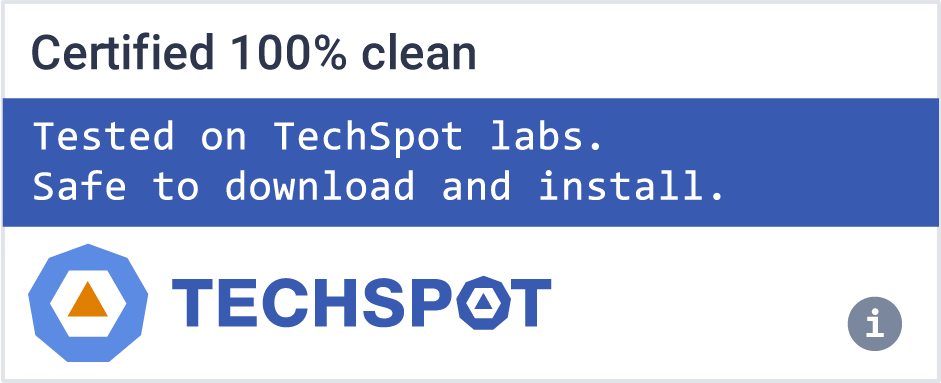Cinebench R23 is a real-world cross-platform test suite that evaluates your computer's hardware capabilities. Improvements to Cinebench R23 reflect the overall advancements to CPU and rendering technology in recent years, providing a more accurate measurement of Cinema 4D's ability to take advantage of multiple CPU cores and modern processor features available to the average user.
Cinebench 2024 is the most recent release, but Cinebench R23 is still widely used for testing (including our own CPU benchmarks). We also offer download mirrors for Cinebench R20 and R15 for Windows and Mac.
For over a decade, Cinebench has been a popular tool to evaluate hardware performance. Cinebench scores are used by system administrators to help make purchase decisions, journalists to review hardware, hardware manufacturers to optimize their latest products, as well as computer owners to evaluate their individual system.
Is the default Cinebench R23 test a single run or a 10-minute loop?
By default, Cinebench R23 performs a 10-minute stress test to evaluate sustained CPU performance and thermal throttling. However, you can switch to a single-run benchmark by enabling "Advanced Benchmark" under the File menu and setting the "Minimum Test Duration" to "Off" or "None" .
Do Cinebench scores correlate with real-world performance?
Cinebench R23 scores are useful for assessing CPU performance in multi-threaded workloads like 3D rendering. However, they may not directly translate to real-world performance in tasks like gaming, which often rely more on single-core performance and other system factors.
Why is my Cinebench R23 score lower than expected?
Several factors can lead to lower-than-expected scores:
- Thermal Throttling: High CPU temperatures can cause the processor to reduce its speed to prevent overheating.
- Background Processes: Running other applications during the benchmark can consume CPU resources.
- Power Limits: Motherboard settings may impose power limits that restrict CPU performance.
- Cooling Solutions: Stock coolers may not provide adequate cooling under heavy loads, leading to reduced performance.
Can the benchmark damage my CPU?
No, Cinebench only measures your CPU performance. It produces a score to compare PC systems. If your temps and voltages are safe, it will not hurt your computer.
Main Processor Performance (CPU)
The test scenario uses all of your system's processing power to render a photorealistic 3D scene (from the viral "No Keyframes" animation by AixSponza). This scene makes use of various algorithms to stress all available processor cores.
In fact, Cinebench can measure systems with up to 256 processor threads. This test scene contains approximately 2,000 objects which in turn contain more than 300,000 polygons in total, and uses sharp and blurred reflections, area lights, shadows, procedural shaders, antialiasing, and much more. The result is displayed in points (pts). The higher the number, the faster your processor.
Graphics Card Performance (OpenGL)
This procedure uses a complex 3D scene depicting a car chase (created by renderbaron) which measures the performance of your graphics card in OpenGL mode. The performance depends on various factors, such as the GPU processor on your hardware, on the drivers used. The graphics card has to display a huge amount of geometry (nearly 1 million polygons) and textures, as well as a variety of effects, such as environments, bump maps, transparency, lighting and more to evaluate the performance across different disciplines and give a good average overview of the capabilities of your graphics hardware. The result is measured in frames per second (fps). The higher the number, the faster your graphics card is.
What's New:
- Cinebench R23 now supports Apple's M1-powered computing systems
- Cinebench is now based on the latest Release 23 code using updated compilers, and has a minimum runtime activated by default (previously hidden in preferences)
- Cinebench R23 provides improved benchmark accuracy for current and next generation CPUs to test if a machine runs stable on a high CPU load, if the cooling solution of a desktop or notebook is sufficient for longer running tasks to deliver the full potential of the CPU, and if a machine is able to handle demanding real-life 3D tasks.
- Users now have the option to directly test the single core performance without manually enabling the "Advanced benchmark" option. The "Advanced benchmark" allows users to set arbitrary minimum runtimes to stress test the hardware for even longer periods of time.
- Because of the code and compiler changes, Cinebench score values are readjusted to a new range so they should not be compared to scores from previous versions of Cinebench.
- Cinebench R23 does not test GPU performance.
- Cinebench R23 will not launch on unsupported processors. On systems lacking sufficient RAM to load the test scene, a warning will be displayed and the CPU benchmark will not be executed.
- Background tasks can significantly influence measurement and create diverse results. It's always a good idea to shut down all running programs and disable any virus checking or disk indexing but it's impossible to eliminate all background processes. Modern operating systems perform various background tasks that cannot or should not be disabled, even though they could have a minor influence on the results.
- Test results can vary slightly because it's impossible to disable every background task of the operating system. These tasks are one factor that may have a slight influence on measurements. Also, modern computers and graphics cards dynamically adjust clock speeds based on environmental conditions like power and temperature. For instance, processors will reduce clock speed when running too hot to allow for cooling and prevent damage. With many modern processors, the reverse is also true. They are able to overclock themselves when the temperature is low enough. Therefore, a system freshly started in a relatively cool environment will typically run faster than the same system that has been performing benchmarks for several hours in a heated office.
- It is also possible to launch MAXON Cinebench with command line options. Please refer to your operating system manual on how to start an application using the command line. After the name of the application enter one of the options listed below. MAXON Cinebench will then be executed, run the specified test, then quit and display the result in the command line console. The result is not saved as a file.
- The following command line options are available:
- g_CinebenchCpu1Test=true – runs only the Single Core test procedure
- g_CinebenchCpuXTest=true – runs only the Multi Core test procedure
- g_CinebenchAllTests=true – runs all test procedures sequentially
- g_CinebenchMinimumTestDuration=100 – sets a minimum test duration of 100 seconds
- To get a proper console log on Windows, you have to add an additional command before the Cinebench executable name. Example:
- start /b /wait "parentconsole" Cinebench.exe g_CinebenchAllTests=true
Note: Test results can vary slightly because it's impossible to disable every background task of the operating system. These tasks are one factor that may have a slight influence on measurements. Also, modern computers and graphics cards dynamically adjust clock speeds based on environmental conditions like power and temperature.
For instance, processors will reduce clock speed when running too hot to allow for cooling and prevent damage. With many modern processors, the reverse is also true. They are able to overclock themselves when the temperature is low enough. Therefore, a system freshly started in a relatively cool environment will typically run faster than the same system that has been performing benchmarks for several hours in a heated office.